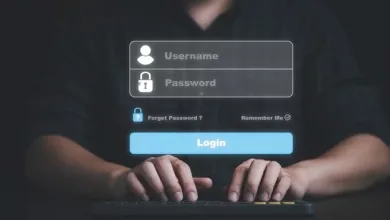Common Computer Errors When Handling PDFs And How To Fix Them
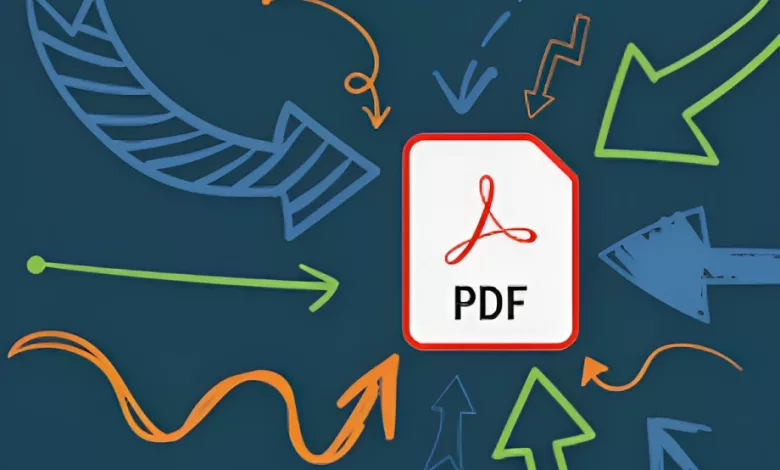
The ubiquitous Portable Document Format, better known as PDF, has become integral to our daily professional and personal lives.
Its appeal lies in preserving the format across different devices and platforms. However, as with many file types, there are common issues one may encounter when working with PDFs.
You might be trying to edit PDF content, share a file with a colleague, or view a document. Knowing how to address these challenges and ensure smooth operations is essential, regardless of the action.
The Challenge Of Corrupted Files
Have you ever tried to open a PDF and received a message that it’s corrupted? This error can arise due to incomplete downloads or faulty file transfers. To address this:
Download Again
One of the first things you can try is downloading the PDF file again. A fresh download can often resolve the issue, especially if the previous download was interrupted or incomplete. To do this, ensure a stable and reliable internet connection.
Then, revisit the source from which you obtained the PDF and download it again. Saving the file again may correct any errors in the initial download.
Use A Repair Tool
If downloading the file again does not solve the problem, you can use specialized repair tools. There are several online tools and software available that are designed to repair corrupted PDF files.
These tools employ sophisticated algorithms to scan the file and attempt to fix any errors or inconsistencies.
Fonts Not Displaying Correctly
PDFs rely on embedded fonts to maintain their appearance. When these fonts aren’t available or get disrupted, you’ll notice the text might appear different.
Embed All Fonts
Ensure that all fonts are embedded in the document when creating a PDF. Embedding fonts means that the font data is stored within the PDF file itself, ensuring that the file looks the same regardless of the device that opens it.
You can typically set the embedding option when you create the PDF file from your source document. Check your settings to ensure that embedding is enabled before generating the PDF.
Update Your PDF Reader
Updating your PDF reader could be the solution if the fonts are not displaying correctly, even though they are embedded in the PDF file.
Older versions of PDF readers may not be able to read newer fonts or may not be able to decipher embedded fonts accurately.
Updating your PDF reader to the latest version can ensure the file reads correctly. For example, if you use Adobe Acrobat Reader, check for any available updates by navigating to the ‘Help’ menu and selecting ‘Updates.’
Difficulty In Editing Content
We’ve all been there. You need to edit PDF content, and you can’t figure out how.
Use The Right Tool
Not all PDF editors are the same. Invest in reliable PDF editing software with the features you need to make accurate and comprehensive edits.
Adobe Acrobat Pro is a popular choice that offers a full range of editing tools, such as text and image manipulation, highlighting, and inserting electronic signatures.
If you have occasional or basic PDF editing needs, there are also several free PDF editors available, such as Foxit Reader or Nitro PDF Reader, that can be used as alternatives.
Check File Permission
Before making any changes, ensure you have permission to edit the PDF. Some PDFs are locked or have restrictions that prohibit editing or other modifications.
If you are not the PDF owner or have the necessary permissions, you cannot edit the file.
You can check the file permissions by opening the PDF with your PDF reader and navigating to the File menu. Then select ‘Properties and then the ‘Security’ tab to view the current permissions settings.
If the file is restricted, you must contact the owner or request permission to edit.
Read Also: In-App Subscriptions vs. One-Time Purchases: Which Is Right for Your App?
Trouble With Links
A PDF might contain links that either don’t open or direct to the wrong location.
Check the Original Document
The root cause of link problems is often in the source document before converting it to a PDF. Before converting a document to PDF format, ensure all links in the original document work correctly.
Test each link to ensure it properly opens the intended webpage or document. Fix any broken links or update incorrect URLs in the source document before creating the PDF.
Use a Link Checker
If you have already converted your document to PDF and are experiencing link issues, consider using a link checker tool. Link checker tools can review and repair faulty links in a PDF file, ensuring they correctly point to the desired locations.
These tools can identify broken links, incorrect URLs, or missing destinations. Depending on your specific needs, various link checker software or online services can help review and resolve link issues in your PDF documents.
Read Also: How to reduce the file size of an Image?
Conclusion
PDFs have transformed the way we share and view documents, making it crucial to navigate any potential hiccups efficiently.
With the abovementioned solutions, you can handle the most common PDF issues, ensuring smooth and effective document operations to help you save time, especially when running a business.