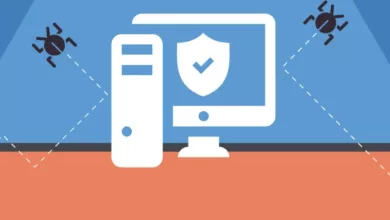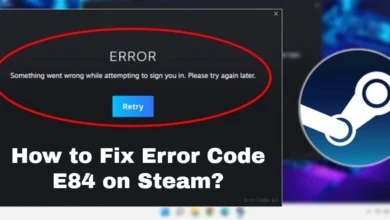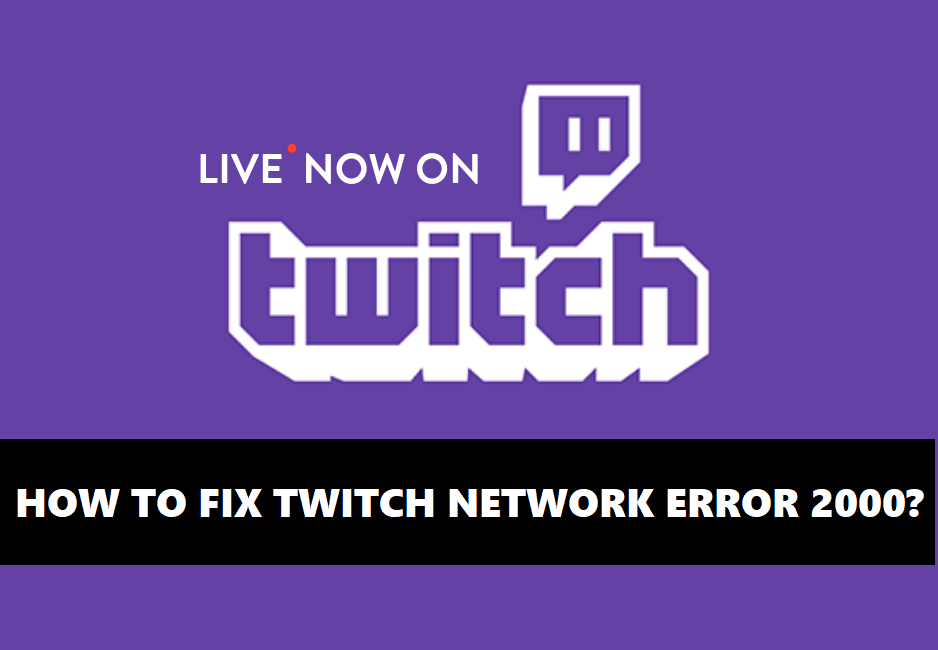How to Fix the Importer Reported a Generic Error?
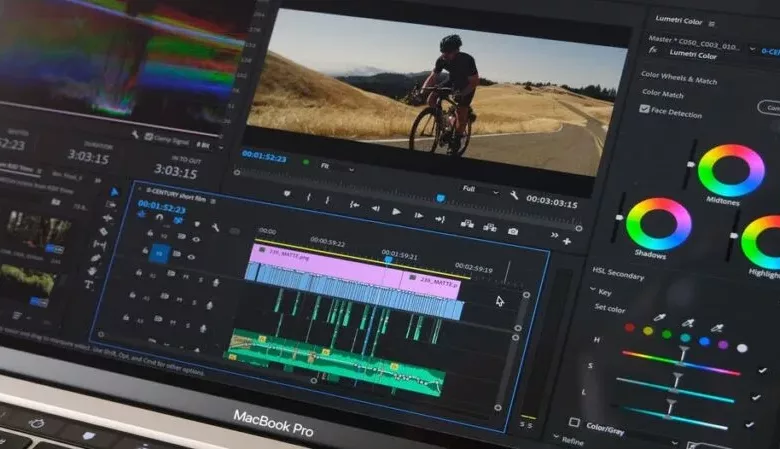
Are you having trouble trying to fix the ‘importer reported a generic error’ issue that often occurs while using Adobe Premiere?
If so, don’t worry – this is a common issue and easy to resolve!
We’ll give you all the information you need to troubleshoot and solve this frustrating problem quickly and easily.
In this blog post, we’ll talk about what causes the importer reported a generic error and how to fix it in no time.
Causes the Importer Reported a Generic Error
This error can be caused by several factors, such as incorrect video formatting or corrupt video files.
Possible Causes of the Importer Reported a Generic Error are:
- Incompatible video or audio formats.
- Corrupt media files.
- Incorrect file extensions.
- Outdated drivers.
- Incompatible hardware.
- Software conflicts.
- Overheating hardware.
- Damaged software installation.
- Corrupt Windows registry entries.
- Virus or malware infections.
How to Fix the Importer Reported a Generic Error?
To fix the importer reported a generic error issue, you’ll need to address either incorrect formatting issues or repair any corrupt video files that are causing the problem.
1. Change the Video Format
First, you’ll need to make sure your video is using a supported format for Adobe Premiere Pro.
To do this, check the list of compatible file formats online.
If you find that your video isn’t in the right format, you’ll need to convert it using an encoder such as Handbrake or FFmpeg before you can import it into Adobe Premiere.
2. Repair Corrupt Video Files
If you’re having a problem with corrupt video files, you’ll need to repair them before you can import them into Adobe Premiere.
There are several software programs available online such as Remo Repair MOV or Video Repair Tool that can help you repair your corrupted video files quickly and easily.
Once the files are repaired, you should be able to import them into Adobe Premiere without any issues.
3. Update Adobe Premiere Pro
If the importer reported a generic error is still showing, it may be time to update your Adobe Premiere software.
This will ensure that you are using the latest version of the program and all the bug fixes that come with it.
To update Adobe Premiere Pro:
- Open the Creative Cloud app and click on the Updates tab.
- Then, click the Check for Updates button and make sure that you have the latest version of the program.
4. Change the File Name Extension
Try changing the file name extension to .MOV. This may help resolve the issue and allow you to import your video without any issues.
5. Move the Video to Another Location
Try moving the video to a different location or folder. Adobe Premiere may not be able to access the file if it is in a protected area of your computer, such as Program Files.
6. Clear Media File Cache
You may be able to resolve the issue by clearing your media file cache.
To do this:
- Open Adobe Premiere and go to Edit > Preferences > Media.
- Then, click on the Clear Cache button and restart Adobe Premiere.
Read Also: How to Select the Right Multicloud Platform for Your Business?
Troubleshooting Tips
If none of the above steps have worked, here are some additional tips to help you troubleshoot the issue:
- Check the video file for any errors by playing it to make sure it’s working correctly.
- Make sure that you have the correct video driver installed.
- Disable any antivirus or firewall programs that may be blocking Adobe Premiere.
- Check for any hardware issues by testing your computer with a different video file.
- Uninstall and reinstall Adobe Premiere if all else fails.
Conclusion
In most cases, the importer reported a generic error can be easily resolved by addressing either video formatting issues or repairing corrupt video files.
By following the steps outlined above, you should be able to fix this problem quickly and start editing your video again!
Hopefully, this guide has helped you fix this issue in Adobe Premiere.