How to Fix Start Game Fail Load Mhypbase.dll Error in Genshin Impact?
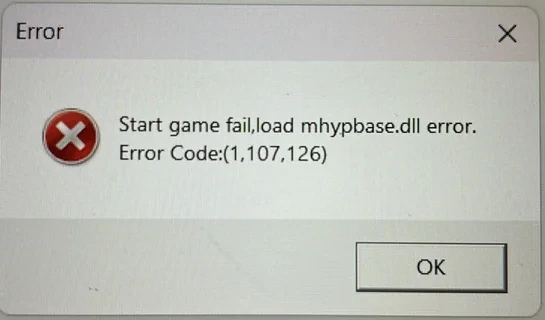
Start Game Fail Load Mhypbase.dll Error in Genshin Impact usually occurs after you update the game. However, this is not the only case where you may get this error.
It can appear while you are playing the game, saying “Start game fail,load mhypbase.dll error” with an error code 1,107,126 or 1,107,225.
Both of these error codes have the same root cause. This step-by-step guide covers all working fixes for the Start Game Fail Load Mhypbase.dll error to get you back to gaming fast!
Quick Fix (Try This First!)
If you’re in a hurry:
- Open your game launcher (Genshin Impact, Honkai Impact, etc.).
- Click “Repair” or “Verify Files” (look for a gear/settings icon).
- Restart your PC and try launching again.
What Causes the Start Game Fail Load Mhypbase.dll Error?
Here are the most common causes of the Mhypbase.dll Error in Genshin Impact.
✔ The game files are corrupted. This is common after updates.
✔ Your antivirus blacklisted the mhypbase.dll file.
✔ Outdated graphics drivers (especially NVIDIA/AMD).
✔ Windows permissions prevent the game from accessing the file.
✔ Missing system files like Visual C++ Redistributable.
Let’s fix it for good.
6 Proven Fixes for the Start Game Fail Load Mhypbase.dll Error
Fix Game Files (Most Effective Solution!)
If you have recently updated the game, chances are high that your game files got corrupted. You can repair those files by following the steps below to get rid of the Start Game Fail Load Mhypbase.dll Error.
For Genshin Impact / Hoyo Launcher:
- Open the Genshin Impact launcher.
- Click on the ⚙️ gear icon next to the play button.
- Select Repair and wait for it to repair the files.
For Steam/Epic Games Launcher
- Open the Epic game launcher.
- Go to the Library and locate the Genshin Impact game.
- Click on the three dots ⋮ icon and select the verify option.
Restore Quarantined Files in Windows Defender
Your antivirus might be blocking the Mhypbase.dll file by mistake. Windows Defender or Windows Security usually quarantines .dll files by flagging them as Severed.
You need to remove the game files from the current threats section and restore the quarantined files in Windows Security/Defender. The same goes for any other antivirus you are using.
Follow the steps below.
- Open the Windows Security app from the Windows Search.
- Go to Virus & Threat Protection and look for the Mhypbase.dll file in Current threats.
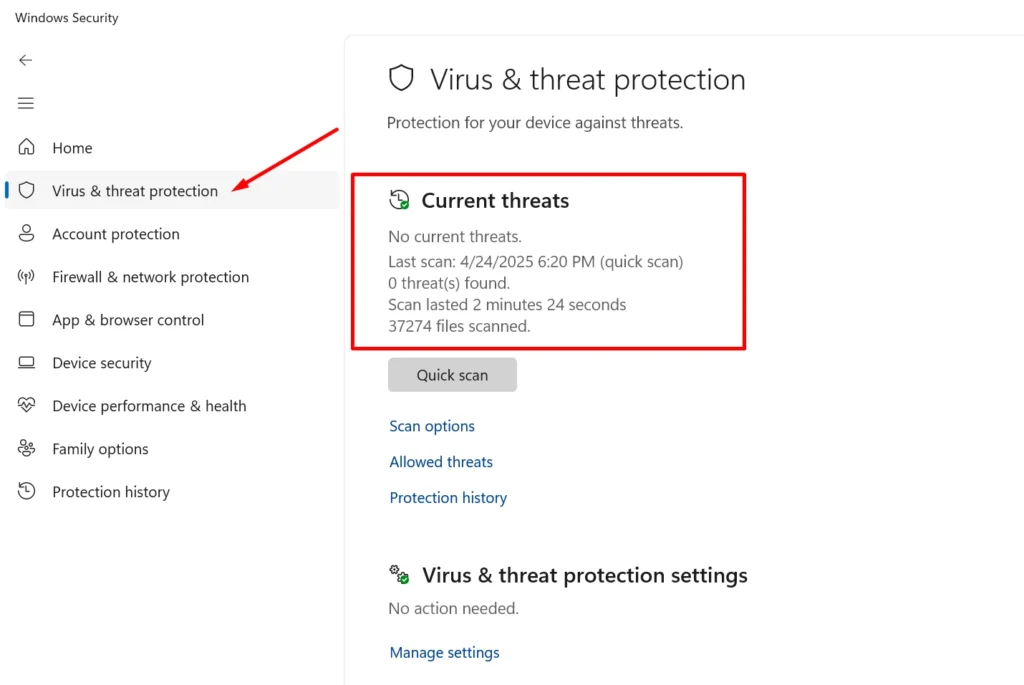
- Whitelist the file and remove it from the Current threats.
- Go to Protection History and look for the quarantined file by filtering it using the Filter option.
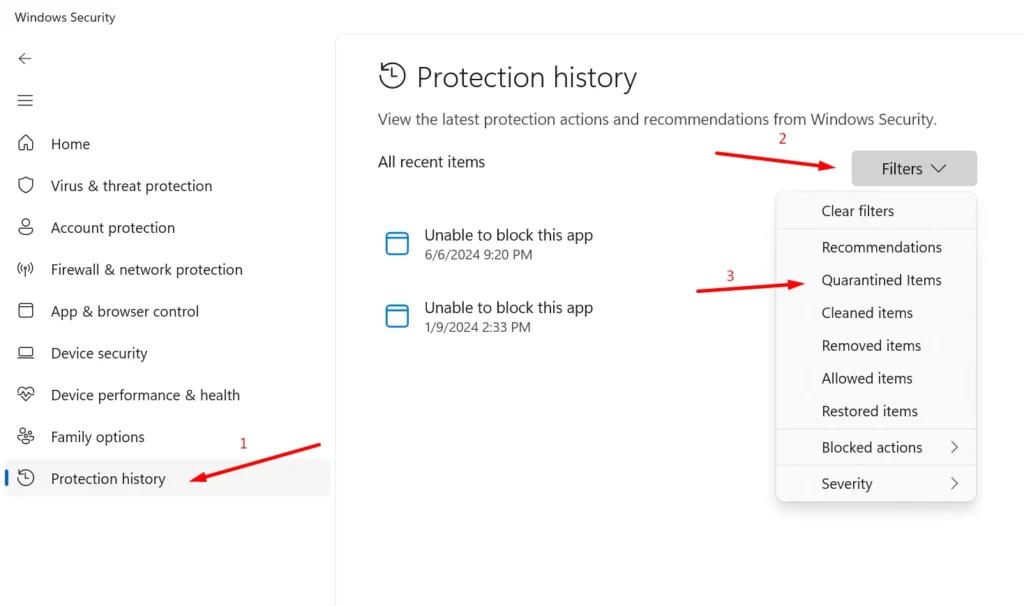
- Click on the file and then on the Actions tab.
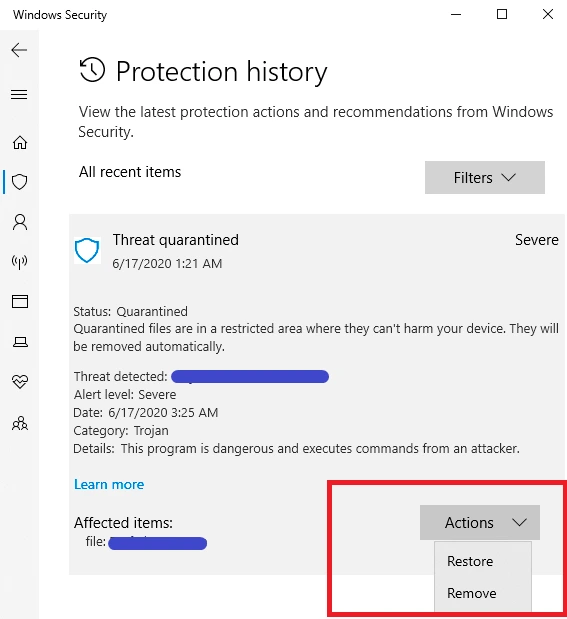
- Change the Action to Restore and restart the game. Voila! You can now play Genshin Impact without any worries.
Update Graphics Drivers
Outdated GPU drivers can cause Start Game Fail Load Mhypbase.dll Error in Genshin Impact. This is rarely a cause of this error, however, if both of the solutions above didn’t work for you, you can give it a try.
- Press Win + X and go to the Device Manager.
- Expand Display adapters, right-click your GPU, and click on Update driver.
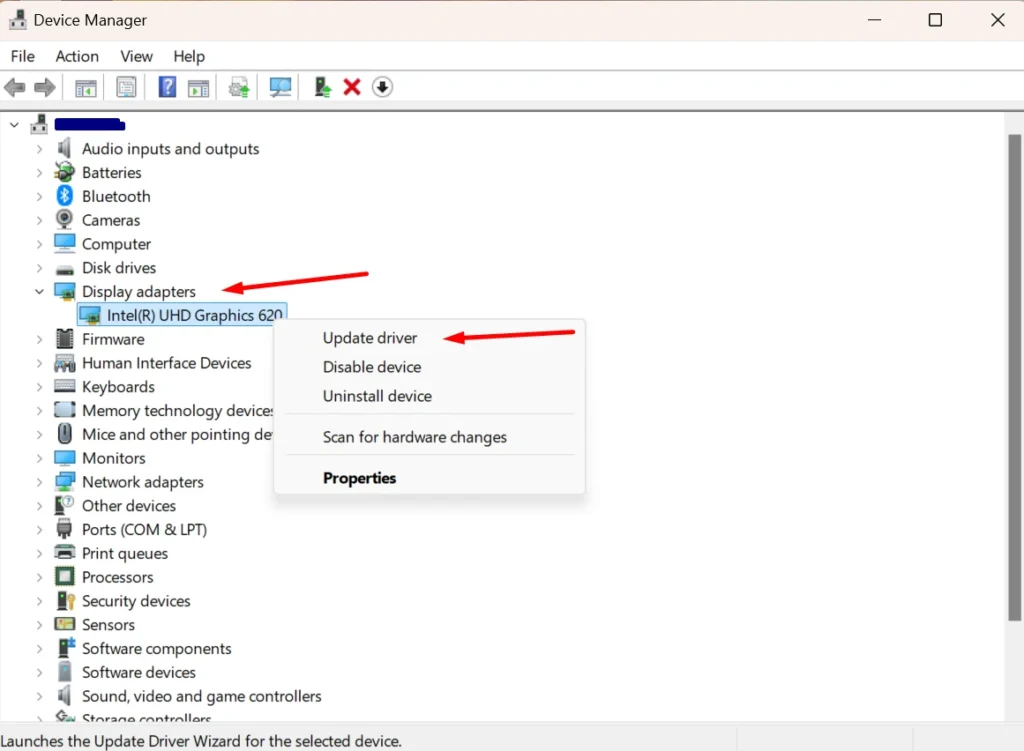
- Select “Search automatically for drivers”.
- Restart your PC after updating.
Pro Tip: Download the latest drivers directly from NVIDIA / AMD for best results.
Manually Add Mhypbase.dll to Game Folder (If File is Missing)
In some cases, the Start Game Fail Load Mhypbase.dll error pops up when the mhypbase.dll file is missing from the game folder.
Check if you have mhypbase.dll in the Genshin Impact game folder in the following directory. This is the same folder where GenshinImpact.exe is located.
C:\Program Files\Genshin Impact\
If the file is missing, you must add the file manually to the game folder. To do that, follow the steps below.
- Download the correct version of mhypbase.dll from a trusted source like https://www.dllme.com/dll/files/mhypbase.
- For 64-bit systems: Get the 64-bit version
- For 32-bit systems: Get the x86 (32-bit) version
- Locate your Genshin Impact installation folder. It is usually in the default path: C:\Program Files\Genshin Impact\
- Copy the downloaded mhypbase.dll file and paste it into the game folder where GenshinImpact.exe is located.
- Do a complete system integration by pasting the file in the following folders.
- On 64-bit Windows: Paste into → C:\Windows\System32\ and into → C:\Windows\SysWOW64\
- On 32-bit Windows: Paste only into → C:\Windows\System32\
Run as Administrator
Sometimes, the game just needs higher permissions to work.
- Right-click the game’s shortcut → Properties.
- Go to the Compatibility tab.
- Check “Run this program as an administrator”.
- Click Apply → OK and try launching again.
Update Microsoft Visual C++ and DirectX
The Genshin Impact game needs updated system components to run properly. You can update these files to make sure everything is in order.
- Download the latest Visual C++ Redistributable from Microsoft.
- Install both x86 and x64 versions.
- Check for the DirectX version and update it accordingly.
- Restart your PC.
Still Not Working? Try These!
If the error won’t go away, try these advanced fixes:
- Clean Boot (Disable Startup Apps) – Helps rule out software conflicts.
- Check Disk for Errors – Open CMD as admin → Type chkdsk /f → Restart.
- Reinstall DirectX – Some games rely on older DirectX versions.
Quick Read: Why is my ED270RS3 stuck at 60Hz?
FAQs
Is mhypbase.dll a virus?
No! It’s a legitimate game file. Never download it from shady sites.
Why does my antivirus block it?
Some antiviruses falsely flag game files as threats. Add an exception to fix it.
Does this affect Honkai Impact / Star Rail too?
Yes! The same fixes work for all miHoYo/HoYoverse games.
What if I get error code “1,107,0”?
This means Windows permissions are blocking the file. To fix this:
Right-click game folder → Properties → Security → Edit → Give “Full Control” to your user.
Final Tips to Prevent Future Errors
✔ Keep Windows & GPU drivers updated.
✔ Add game folders to antivirus exclusions.
✔ Avoid mods/cheats (they often corrupt game files).
Did This Guide Help You?
If you got rid of the Start Game Fail Load Mhypbase.dll error and are back in the game, let me know in the comments! If not, describe your issue, and I’ll help troubleshoot.
(Need more details? Check Genshin Impact’s official support for game-specific help.)





