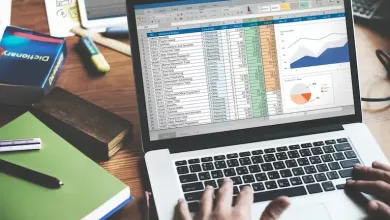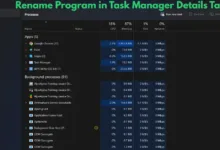How to Bypass FRP on the Samsung Galaxy Note 10 Plus?
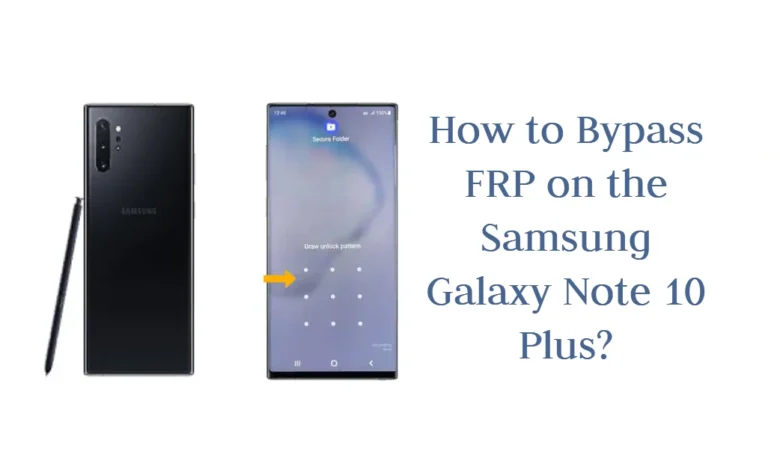
Do you own a Samsung Galaxy Note 10 Plus?
If you have forgotten your lock screen pattern, PIN, or password, then you may be wondering how to bypass FRP on Samsung Galaxy Note 10 Plus.
This can be a frustrating experience, but don’t worry – we are here to help!
In this blog post, we will walk you through the process of bypassing FRP on your Galaxy Note 10 Plus. Keep reading for more information!
What is FRP and why it is important?
FRP stands for Factory Reset Protection, and it is a security feature on Android devices that helps protect data if the device was stolen or lost.
The purpose of FRP is to keep unauthorized users from resetting or factory wiping the device without knowing the owner’s previously used Google account information.
Without this information, the phone cannot be accessed even if it was reset or wiped.
How to Bypass FRP on Samsung Galaxy Note 10 Plus?

To bypass FRP on Samsung Galaxy Note 10 Plus, follow these steps.
1. Download the ADB Minimal Tools setup file and install it on your computer.
2. Make sure your device is connected to your computer via USB cable.
3. Download the Samsung FRP Helper tool on your computer.
4. Launch the Samsung FRP Helper tool and click on “Bypass”.
5. Choose the device model you want to bypass FRP for (in this case, it will be your Galaxy Note 10 Plus).
6. Follow the instructions that appear on the screen to complete the process.
7. Once the process is completed, you will be able to access your device without entering any lock screen pattern or PIN code.
How to set up a new lock screen pattern, PIN, or password? Step-by-step
After bypassing FPR on Samsung Galaxy Note 10 Plus, you should set up a new pattern, pin, or password. Follow these steps to do so.
1. Unlock your device and open the Settings app.
2. Select “Security” from the list of options.
3. Tap on “Screen lock type” and select one of the security methods (pattern, PIN, or password).
4. Enter your desired pattern, PIN, or password twice and tap “Confirm”.
5. Your device should now be securely protected by the lock screen security method you have chosen!
Troubleshooting tips for Samsung Galaxy Note 10 Plus frp bypass
If you are having difficulty with the process of bypassing FRP on your Galaxy Note 10 Plus or setting up a new lock screen pattern, PIN, or password, here are some troubleshooting tips:
- Make sure that your device is connected properly to your computer via USB cable.
- Ensure that you are using the most up-to-date version of the Samsung FRP Helper tool.
- Make sure that you are entering the correct device model when prompted by the Samsung FRP Helper tool.
- Try a different USB cable if the one you are currently using is not working properly.
- Contact your carrier or Samsung support if you are still having difficulty.
How to keep your device secure going forward?
Now that you have bypassed FRP on your Samsung Galaxy Note 10 Plus, it is important to take steps to protect your device from unauthorized access in the future.
We recommend using a strong lock screen pattern, PIN, or password and enabling remote tracking services such as “Find My Device” to help you locate your device if it is ever stolen or lost.
Additionally, you should consider setting up two-factor authentication for your Google account to add an extra layer of security.
Resources if additional help is needed
If you need additional help with the process of bypassing FRP on your Galaxy Note 10 Plus or setting up a new lock screen pattern, PIN, or password, here are some helpful resources:
- Samsung Support – https://www.samsung.com/us/support/
- Google’s Android Help – https://support.google.com/android
- Android Security Tips – https://developer.android.com/training/articles/security-tips
How do you bypass a lock screen without factory reset?
It is possible to bypass a lock screen without factory resetting your device.
One way to do this is by using an Android Debug Bridge (ADB) tool, which can be downloaded from the internet and installed on your computer.
Once installed, you will need to connect your device to your computer with a USB cable, then launch the ADB tool and type in a command to bypass the lock screen.
Another way to bypass a lock screen is by using an Android unlocker app, which can be downloaded from the Google Play Store and enables you to remove a forgotten passcode or pattern.
It is important to note that some of these methods may erase your data, so make sure you have a backup before attempting to bypass the lock screen.
It is also important to note that bypassing a lock screen without factory resetting your device may not be supported by all Android devices, so it is best to check with your device’s manufacturer for details.
Additionally, depending on the version of Android you are running, there may be other ways to bypass a lock screen, so it is always worth exploring your device’s settings for more options.
Finally, if you are having difficulty with any of the above methods or are unsure about how to proceed, it is best to contact your device’s manufacturer for support.
Final Thoughts
Bypassing FRP on your Samsung Galaxy Note 10 Plus is a relatively simple process, but it is important to take steps to keep your device secure going forward.
We recommend following the advice in this article and using resources from Google and other trusted sources if you need additional help with setting up lock screen security or activating remote tracking services on your device.