Satisfactory Customizer: Everything You Need to Know

Are you looking for a way to customize the materials, colors, and patterns of your buildings and vehicles in Satisfactory?
If yes, then, Satisfactory Customizer is the perfect solution!
This powerful tool will give you full control over how you design your structures.
With the Customizer in Satisfactory, you can create unique and interesting designs that reflect your own style.
In this post, we will explain what is Satisfactory Customizer, how to get it, how to install, manage, and Update Customization Mods, and its benefits.
What is Satisfactory Customizer?
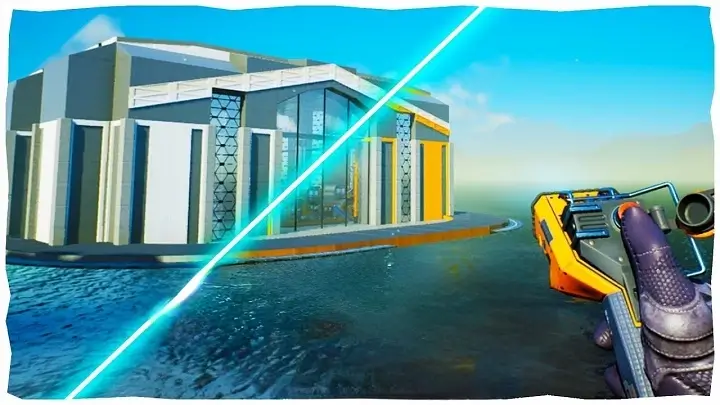
In the game Satisfactory, the Customizer is a feature that allows players to modify the appearance of buildings and vehicles. It is accessible through the Build Gun mode by pressing the X key or by clicking the ‘Customizer’ tab in the build menu.
When using the Customizer, players can change the material or texture, color, and patterns of their structures and vehicles.
This feature provides a way for players to personalize and customize their creations, giving them more creative freedom and allowing them to design unique and visually appealing structures and vehicles within the game.
How to get Customizer in Satisfactory?
- Start the game and load your saved game or begin a new one.
- Once you are in the game world, press the B key to open the Build Menu.
- Within the Build Menu, you will see various tabs for different building categories.
- Look for the “Customizer” tab in the Build Menu. It is usually located towards the right side of the tabs.
- Click on the “Customizer” tab to open the Customizer interface.
Alternate Method
Alternatively, you can also access the Customizer directly by using the Build Gun mode:
- Press the Q key to equip the Build Gun.
- With the Build Gun in hand, press the X key. This will activate the Customizer mode.
- Once you have accessed the Customizer, you can customize the material, color, and patterns of your buildings and vehicles according to your preferences.
Read Also: Symbols on Telegraph 2
How to install, manage, and update customization mods in Satisfactory?
To install, manage, and update customization mods in Satisfactory, you can follow these general steps:
- Find mods: Look for Satisfactory mods on modding websites, forums, or the official Satisfactory modding community. Make sure the mods you choose are compatible with the version of the game you are playing.
- Install Satisfactory Mod Manager: The Satisfactory Mod Manager is a tool that simplifies mod installation and management. Download and install the Mod Manager from its official website.
- Launch the Mod Manager: Open the Mod Manager after installation. It will prompt you to locate the Satisfactory game installation folder. Provide the path to the folder where Satisfactory is installed on your computer.
- Install mods: In the Mod Manager, you’ll find a list of available mods. Select the mods you want to install and click on the “Install” button. The Mod Manager will handle the download and installation process.
- Enable/disable mods: Once the mods are installed, you can enable or disable them as needed. In the Mod Manager, you’ll see a list of installed mods with checkboxes next to them. Check the boxes for the mods you want to activate and uncheck the ones you want to deactivate.
- Launch the game: Start Satisfactory through the Mod Manager. It will launch the game with the installed mods activated. You can also launch the game directly, but make sure to activate the mods through the Mod Manager.
- Update mods: Periodically check for updates to your installed mods. The Mod Manager should have an option to check for updates. If updates are available, select the mods and click on the “Update” button to download and install the latest versions.
How to Add Custom Color Swatches in Customizer?
To add custom color swatches in the Satisfactory Customizer mod, you can follow these steps:
- Launch Satisfactory: Start the game with the Satisfactory Customizer mod installed and activated.
- Open the Customizer menu: Once in the game, press the appropriate key or key combination to open the Customizer menu. The default key for opening the Customizer menu is usually F10, but it may vary depending on your keybindings or customization settings.
- Navigate to the Color Swatches section: Within the Customizer menu, look for the Color Swatches section or tab. It is typically located in the Graphics or Visuals category.
- Locate the custom color swatch options: In the Color Swatches section, you should find the existing color swatches provided by the mod. Look for an option that allows you to add or create custom color swatches.
- Add a custom color swatch: Select the option to add a new custom color swatch. This will likely open a color picker or input field where you can specify the desired color value.
- Choose or input the color: Use the color picker or enter the RGB or HEX values of the color you want to add. The exact method may depend on the interface provided by the Customizer mod.
- Save the custom color swatch: Once you have specified the desired color, save the custom color swatch. There should be a button or option to confirm and save the new color.
- Apply the custom color swatch: After saving the custom color swatch, you can select it and apply it to the specific elements or aspects of the game that you want to customize. This can include things like player character colors, building colors, UI elements, etc.
Read Also: How to Get Origins Lightning Staff Upgrade in COD?
How to Save a New Set of Custom Colors in Customizer?
Within the color customization tab, you have access to the following features:
- The default applied swatches: These swatches apply to all elements once the design is implemented.
- 1 custom swatch: This swatch can be modified independently without affecting previously colored pieces.
- 20 regular swatches: These swatches allow for custom colors, and modifying one will cause all instances of it to change to the new color.
While all of these swatches can be edited, it is not possible to add additional ones, unfortunately.
There is also an option to save specific colors as presets.
This means that you can store individual colors from a swatch to use in other swatches.
It’s important to note that the presets do not save the entire swatch.
List of Customizer Material
- Steel
- Concrete
- Copper
- Iron
- Aluminum
- Plastic
- Rubber
- Wire
- Glass
- Circuit Boards
- Motors
- Computers
- Batteries
- Heat Sinks
- Screws
- Belts
- Pipes
- Gears
- Filters
- Lights
Benefits of Using Satisfactory Customizer
Here are some of the benefits of using the Satisfactory Customizer.
- Customization options: The Satisfactory Customizer allows you to customize various aspects of the game, such as adjusting the game’s graphics settings, changing keybindings, modifying player movement and camera settings, and more. This flexibility enables you to tailor the game to your preferences and playstyle.
- Improved performance: With the Customizer, you can optimize the game’s graphics settings to achieve better performance on your system. This can be particularly useful for players with lower-end hardware or those looking to maximize their frame rates and smoothness.
- Enhanced visuals: The Customizer provides additional graphical options and tweaks that can improve the game’s visuals. You can adjust settings like field of view (FOV), depth of field, ambient occlusion, and other visual effects to achieve a more immersive and visually appealing experience.
- Streamlined controls: The mod allows you to customize keybindings, enabling you to set up controls that are more comfortable and intuitive for your gameplay style. This can enhance your overall gameplay performance and make the game feel more responsive.
- Accessibility improvements: The Customizer can help improve accessibility for players with specific needs or preferences. By adjusting settings like mouse sensitivity, movement speed, or UI elements, you can tailor the game to your individual requirements, making it more accessible and enjoyable.
- Quality of life enhancements: The mod may offer various quality of life improvements, such as the ability to skip cutscenes, tweak user interface elements, change sound settings, or enable additional features that streamline gameplay and make it more convenient.
- Community support and updates: The Satisfactory Customizer is actively maintained by its developers and the modding community. This means you can expect regular updates, bug fixes, and additional features based on player feedback and requests. The active community support ensures a continuously evolving and improving experience.
Read Also: Unblocked Games 67: Enjoy Endless Hours of Fun
Final Words
The Satisfactory Customizer is a powerful tool for creative players who want to make their structures and vehicles look unique.
With the ability to customize materials, colors, and patterns, you can create personalized designs that reflect your own style.
To get started with customizing in Satisfactory, follow the steps above to access the Customizer and install mods using the Mod Manager.
When used correctly, the Satisfactory Customizer can be a great way to unleash your creativity and make your structures stand out.





