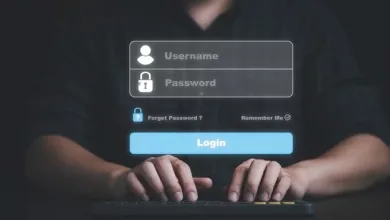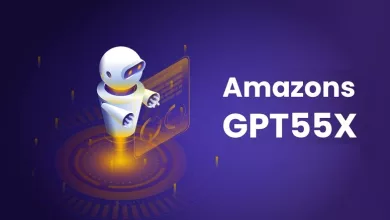How to Change Apple ID Email Address? A Quick Guide
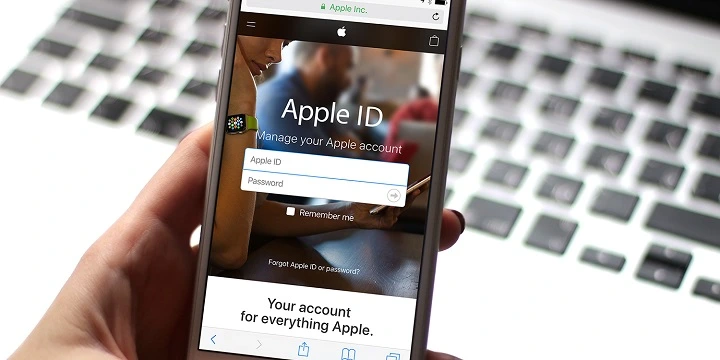
Do you want to learn how to change the email address you use for your Apple account? It’s quite easy and quick!
Your Apple account email is important because it lets you use services like iCloud, iTunes, and the App Store.
Keeping it up to date helps you get important messages and keeps your account safe.
This guide will show you the simple steps to change your Apple ID email, so you can keep enjoying Apple services without any trouble.
Changing your Apple ID email address is a simple process that can be completed in a few easy steps.
Why Change Apple ID Email?
Your Apple ID email address is used to sign in to your Apple account and access all of your Apple services, such as iCloud, iTunes, and the App Store.
It is important to keep your Apple ID email address up to date to ensure that you receive important notifications and to protect your account from unauthorized access.
There are several reasons why you might need to change your Apple ID email address. For example:
- You no longer have access to the email address associated with your Apple ID.
- You want to use a different email address for your Apple ID.
- You want to update your email address to a more secure one.
It is important to note that changing your Apple ID email address will not affect your existing data or purchases.
Your Apple ID will remain the same, but your email address will be updated to the new one that you choose.
How to Change Apple ID Email? Steps
Follow the steps below to change your Apple ID email.
On Apple’s Website
- Go to appleid.apple.com and sign in.
- In the Sign-In and Security section, choose Apple ID.
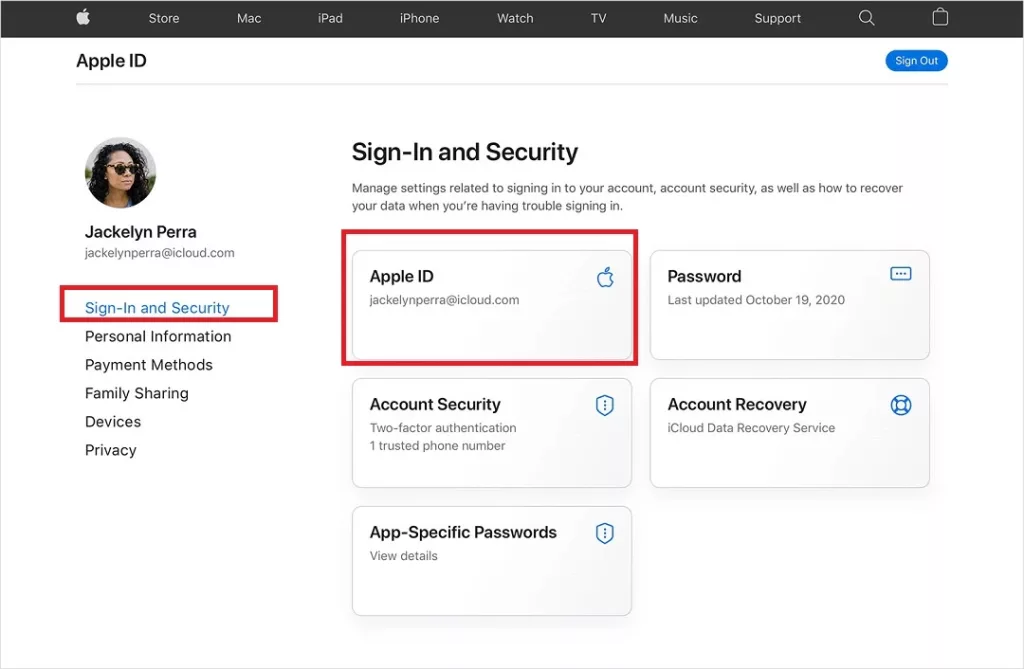
- Click on Change Email Address.
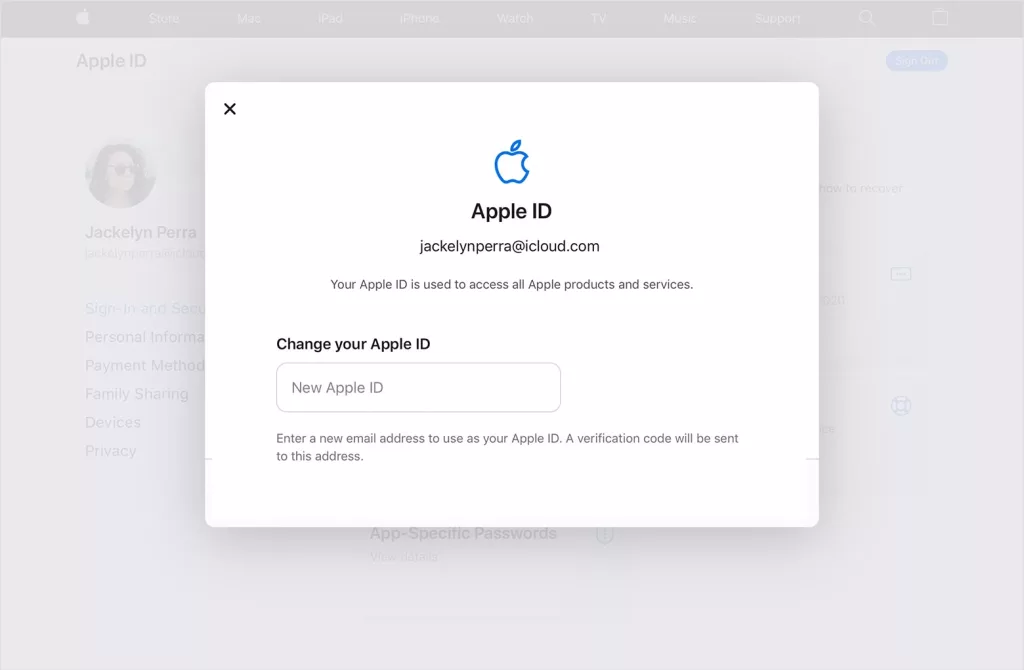
- Enter your new email address and click Continue.
- Follow the on-screen instructions to verify your email address.
- Click on your old email address and select Remove Email.
On iPhone, iPad, or iPod Touch
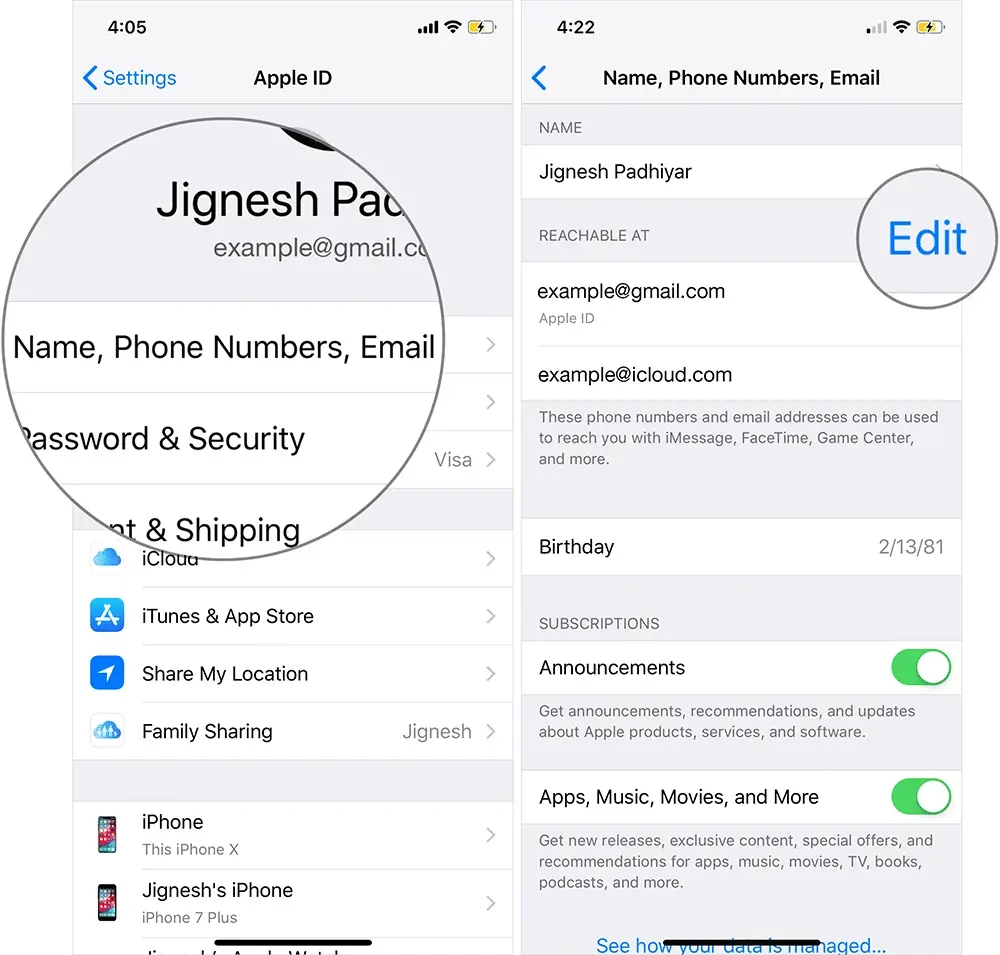
- Open the Settings app on your device.
- Tap on your name at the top of the screen.
- Tap on Name, Phone Numbers, Email.
- Tap on Edit next to the Contactable section.
- Tap on Add Email or Phone Number.
- Tap on your old email address and select Remove Email.
- Tap on Delete previous Email.
- Enter your new email address and tap Next.
- Follow the on-screen instructions to verify your email address.
On Mac
- Open the Apple menu and click on System Preferences.
- Click on Apple ID.
- Click on Name, Phone, and Email in the sidebar.
- Click on Edit next to the Contactable section.
- Click on Add Email or Phone Number.
- Click on your old email address and select Remove Email.
- Enter your new email address and click Next.
- Follow the on-screen instructions to verify your email address.
What to Do After Changing Apple ID Email?
Sign in with a New Apple ID Email
To sign in with your new Apple ID email, follow these steps:
- Open the Apple ID account page and sign in with your new email address and password.
- Enter the verification code sent to your new email address, if prompted.
- Once you are signed in, you will be able to access all of your Apple services using your new email address.
Update Apple ID Email on All Devices
- On each device, sign out of all Apple services, including iCloud, iTunes, and the App Store.
- Sign back into each service using your new Apple ID email address and password.
- Enter the verification code sent to your new email address, if prompted.
- Once you have signed back into all of your Apple services on each device, your new email address will be updated and synced across all of your devices.
Read Also: SSM Smart Square Login Guide
Can I change my Apple ID email without losing anything?
There are a few things you should keep in mind before you make the change.
First, it’s important to note that if you change the email associated with your Apple ID but keep the same ID, you won’t lose anything.
Your contacts, purchases, and other account information will remain intact.
Keep in mind that things like apps, your Apple Music subscription, and your iCloud storage plan won’t transfer over.
You’ll need to re-download any apps you want on your new device and re-subscribe to Apple Music.
You can read our detailed guide if you have any issues with Apple CarPlay.
Troubleshooting Common Issues
Cannot Change Apple ID Email
If you are having trouble changing your Apple ID email, there are a few possible reasons why this might be happening.
- Make sure that you are signed out of all Apple services and devices that use your Apple ID.
- After signing out, you should be able to change your email address by following the steps provided by Apple Support.
If you are still experiencing issues, it may be because the email address you are trying to use is already associated with an Apple ID.
In this case, you will need to either use a different email address or contact Apple Support for further assistance.
Not Receiving Verification Email
If you have changed your Apple ID email address and are not receiving the verification email.
There are a few things you can try.
- Check your spam or junk folder to make sure that the email hasn’t been filtered there by mistake.
- If the email is not in your spam folder, make sure that the email address you entered is correct. If it is incorrect, you will need to change it and try again.
If you are still not receiving the verification email, you can try adding [email protected] to your email contacts and then requesting another verification email.
Read Also: How to Fix White Screen of Death on Windows?
Wrapping up
Changing your Apple ID email address is a simple process that can be done from a web browser or your Apple device.
Whether you want to update your email address for security reasons or simply because you no longer have access to your old email, changing your Apple ID email address is an important step to take.
Remember to always keep your Apple ID information up to date to ensure the security of your account.
If you have any issues or questions about changing your Apple ID email address, be sure to check out the helpful resources provided by Apple Support.