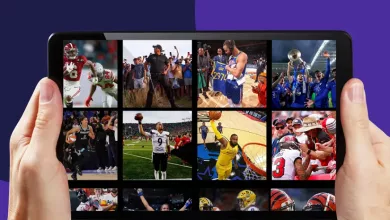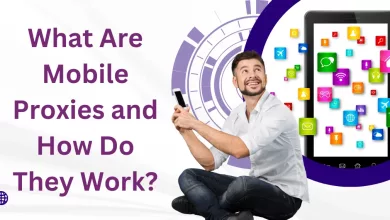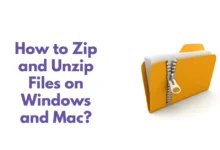How to Fix Apple CarPlay Not Working?
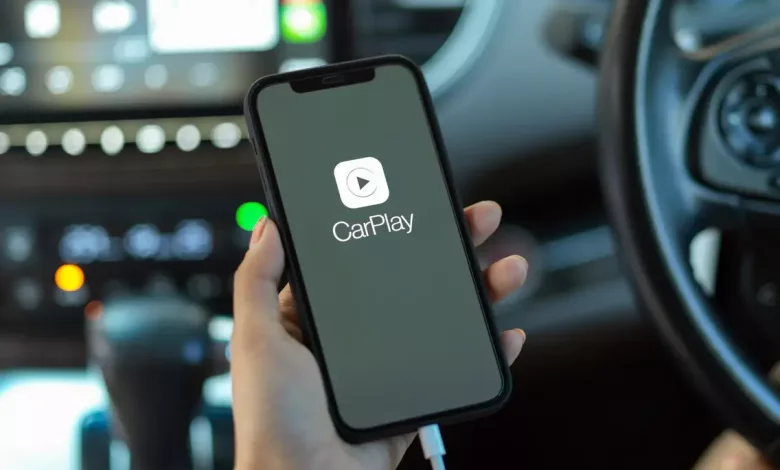
Is your Apple CarPlay not working?
It can be frustrating when you plug in your iPhone to your car and CarPlay fails to launch or crashes unexpectedly.
But don’t worry, you’re not alone. Many people have experienced issues with CarPlay.
In this blog, we will guide you to fix Apple CarPlay. We will explain the methods to resolve Apple CarPlay not working error.
Common Issues with Apple CarPlay
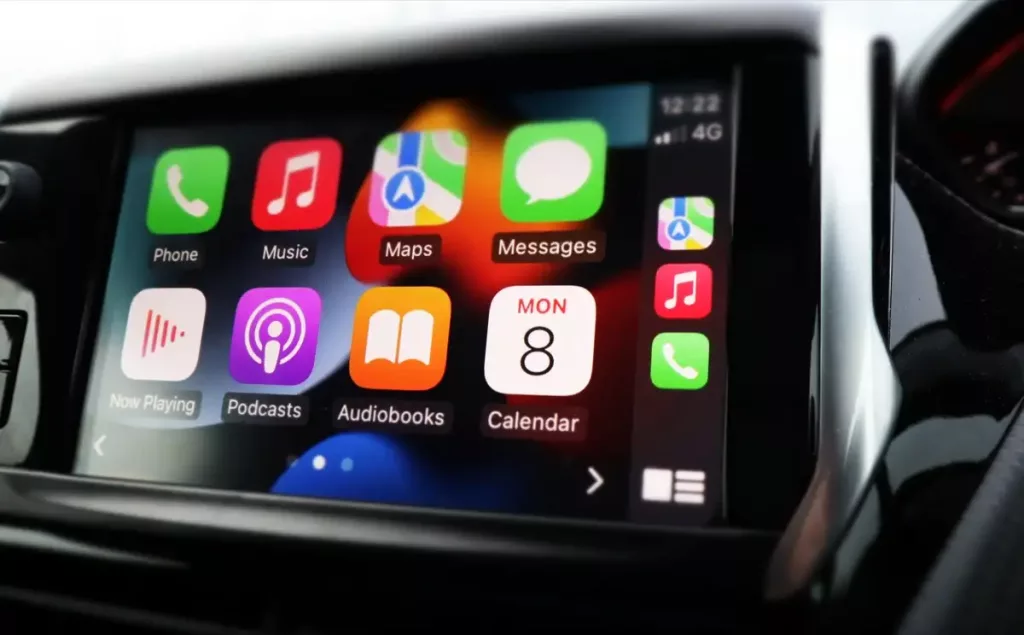
Here are some of the most common issues that you may encounter with your Apple CarPlay.
- CarPlay won’t connect: If your iPhone won’t connect to CarPlay, make sure that your car is compatible with CarPlay and that your iPhone is running the latest version of iOS. You should also check that your car’s infotainment system is up to date.
- CarPlay apps won’t open properly: If you’re having trouble opening CarPlay apps, try restarting your iPhone and your car’s infotainment system. You should also make sure that you’re not running too many apps at once, as this can cause CarPlay to slow down or crash.
- You can’t hear anything when CarPlay is connected: If you’re having trouble hearing audio through CarPlay, make sure that your car’s audio system is turned on and that the volume is turned up. You should also check that your iPhone’s volume is turned up and that the mute switch is off.
- CarPlay disconnects randomly: If CarPlay disconnects from your iPhone at random times, it could be due to a weak Wi-Fi or cellular signal. Try moving closer to your Wi-Fi router or turning off cellular data while using CarPlay.
- CarPlay freezes or crashes: If CarPlay freezes or crashes, try restarting your iPhone and your car’s infotainment system. You should also make sure that you’re running the latest version of iOS and that your car’s infotainment system is up to date.
- Siri doesn’t work with CarPlay: If Siri isn’t working with CarPlay, make sure that Siri is enabled on your iPhone and that your car’s infotainment system is compatible with Siri.
Fix Apple CarPlay Not Working
Below are some common troubleshooting steps you can take if your Apple CarPlay is not working.
Clean Charging Port of Phone

One of the most common issues with CarPlay is a dirty or damaged charging port on your iPhone.
If your phone is not charging or connecting to CarPlay, try cleaning the charging port with a soft-bristled brush or a toothpick.
Be gentle and careful not to damage the port.
Update Head Unit Firmware
Another common issue with CarPlay is outdated firmware on your car’s head unit.
Check your car’s manual for instructions on how to update the firmware.
Make sure your CarPlay stereo is using the latest firmware from the car manufacturer.
Use an Apple-issued iPhone cord
Make sure you’re using an Apple-issued Lightning cable. Third-party cables may not work with CarPlay, even if they work for charging your phone.
Change the Communication Settings
If you’re having trouble with CarPlay, try changing the communication settings on your iPhone.
- Go to Settings > General > CarPlay.
- Tap your car, then tap Communication Settings.
- Make sure the “Use USB for:” setting is set to “CarPlay.”
Try a New OEM Lighting Cable
If Apple CarPlay is still not working, try a new OEM Lightning cable.
Sometimes cables can become damaged or frayed, which can cause connection issues.
Turn off Networking & Wireless Toggle
Try turning off the Networking & Wireless toggle on your iPhone.
This will disable Wi-Fi and Bluetooth, which can sometimes interfere with CarPlay.
Restarting Your Device
If all else fails, try restarting your iPhone. This can often help resolve any common issues with the device.
Press and hold the power button until the slide to power off option appears.
Slide to power off, then press and hold the power button again to turn your iPhone back on.
Checking for Updates
Make sure your iPhone is running the latest version of iOS.
Go to Settings > General > Software Update to check for updates.
Resetting Network Settings
If you’re still having trouble with CarPlay, try resetting your network settings.
Go to Settings > General > Reset > Reset Network Settings.
This will reset all network settings, including Wi-Fi and Bluetooth.
Reinstalling Apple CarPlay
If none of the above steps work, try reinstalling Apple CarPlay.
Go to Settings > General > CarPlay, tap your car, then tap Forget This Car. Then set up CarPlay again.
When to Contact Apple Support?
Here are some situations when you should consider contacting Apple Support:
1. You have tried all the troubleshooting steps
If you have gone through all the troubleshooting steps provided by Apple and your CarPlay is still not working, it’s time to contact Apple Support.
Make sure to provide them with all the details of the issue, including the steps you have taken to try to fix it.
2. You have an issue that is not listed in the troubleshooting steps
If you have an issue that is not listed in the troubleshooting steps, you should contact Apple Support.
They may have a solution for your issue or be able to provide you with more information about it.
3. You have a hardware issue
If you suspect that you have a hardware issue with your CarPlay, you should contact Apple Support.
They can help you determine if your CarPlay needs to be repaired or replaced.
4. You need help with a third-party app
If you are having issues with a third-party app on your CarPlay, you should contact the app developer for support.
If you are having issues with the CarPlay system itself, You should get in touch with Apple Support.
Remember, Apple Support is there to help you with any issues you may be having with your CarPlay.
Preventing Future Issues with Apple CarPlay
By following these tips, you can ensure that your CarPlay experience is smooth and hassle-free.
Regular Updates
One of the most important things you can do to prevent CarPlay issues is to keep your iPhone and car’s software up to date.
Apple frequently releases updates to address bugs and improve performance, so it’s important to install these updates as soon as they become available.
To check for updates on your iPhone, go to Settings > General > Software Update.
To check for updates on your car’s infotainment system, consult your owner’s manual.
Proper Connection Methods
Another common cause of CarPlay issues is improper connection methods.
To ensure a proper connection, use a high-quality Lightning cable and make sure it’s plugged in securely.
If you’re using a wireless connection, make sure your iPhone and car are in the range of each other and that Bluetooth is turned on.
Avoid using third-party cables or chargers, as these may not be compatible with CarPlay.
Read Also: How to Change Language on Amazon? A Step-by-Step Guide
Optimal Carplay Settings
Keeping your software up to date and using proper connection methods, there are several CarPlay settings you can adjust to optimize your experience.
For example, you can customize the order of your CarPlay apps by going to Settings > General > CarPlay > Your Car,
Then drag and drop the apps to your preferred order.
You can also adjust the appearance of CarPlay by going to Settings > General > CarPlay > Your Car > Customize, then selecting a new background color.
ReadA Also: iMac Pro i7 4K: Everything About Apple’s Powerful Desktop
Frequently Asked Questions
Why isn’t my iPhone connecting to CarPlay?
If your iPhone isn’t connecting to CarPlay, there are a few things you can try:
- Make sure your car supports CarPlay and that it is turned on in your car’s settings.
- Check that your iPhone is compatible with CarPlay and that it is running the latest version of iOS.
- Check that your iPhone is connected to your car via a USB cable. If it is, try a different cable.
- Restart both your iPhone and your car’s infotainment system.
Why won’t CarPlay play music?
If CarPlay won’t play music, try the following:
- Check that your music app is compatible with CarPlay.
- Make sure the volume on your car’s infotainment system isn’t muted or turned all the way down.
- Check that your iPhone is connected to your car via a USB cable. If it is, try a different cable.
- Restart both your iPhone and your car’s infotainment system.
Why won’t Siri work with CarPlay?
If Siri isn’t working with CarPlay, try the following:
- Make sure Siri is turned on in your iPhone’s settings.
- Check that your car’s infotainment system is compatible with Siri.
- Restart both your iPhone and your car’s infotainment system.
Why does CarPlay keep disconnecting?
If CarPlay keeps disconnecting, try the following:
- Check that your iPhone is connected to your car via a USB cable. If it is, try a different cable.
- Make sure your car’s infotainment system is running with the latest firmware.
- Restart both your iPhone and your car’s infotainment system.
- Check that your iPhone isn’t in low power mode, as this can cause CarPlay to disconnect.