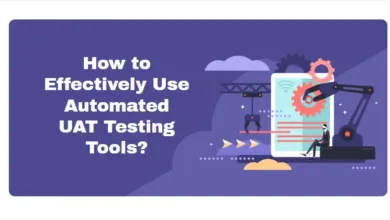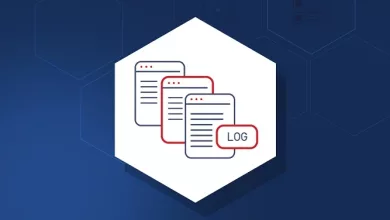Ways to Encrypt or Password-Protect a PDF
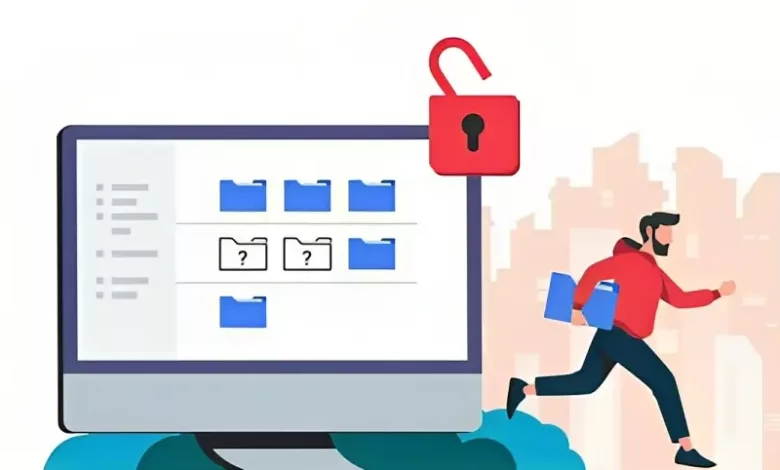
In the digital age, the security of sensitive information is extremely important. As businesses and individuals continue to store and share important documents online, the need for robust PDF protection mechanisms becomes increasingly crucial.
In this article, we will dive into the various methods available for encrypting or password-protecting PDFs, with a particular focus on leveraging the features of Lumin, a leading online PDF editor.
Password Protection
Setting Passwords in PDFs
When it comes to strengthening the security of your PDF documents, setting passwords serves as a fundamental yet powerful tool, and PDF editors like Lumin have streamlined this process to enhance user convenience.
When creating a password, it is crucial to come up with a strong combination of alphanumeric characters, symbols, and varying case letters.
This multi-faceted approach significantly strengthens the document’s defense against unauthorized access, making it considerably more difficult for potential intruders to decipher the password.
Furthermore, Lumin provides users with advanced password settings, offering options such as setting password expiration dates or requiring periodic updates.
These dynamic features are particularly beneficial for organizations with evolving security protocols, ensuring that their documents remain protected over time.
Additionally, Lumin’s user-friendly interface helps individuals with striking a balance between password complexity and memorability with real-time feedback on password strength.
In the rare event of a forgotten password, Lumin incorporates a secure password recovery mechanism, typically involving a multi-step verification process to confirm the user’s identity, adding an extra layer of protection during the recovery process.
In essence, setting passwords in PDFs with Lumin provides users with a comprehensive and customizable approach to document security, ensuring the long-term confidentiality of sensitive information.
Configuring Permissions
Configuring permissions within PDFs is a nuanced approach to document security, and PDF editors like Lumin empower users with a suite of features to tailor access controls to their specific needs.
Beyond the fundamental step of setting passwords, configuring permissions allows for a granular level of control over various actions within the document.
For example, users can restrict the ability to print, copy text, or edit content, providing an additional layer of protection against unauthorized use or modification.
Lumin’s intuitive interface makes the process of configuring permissions completely seamless. Users can navigate through a range of options, specifying who can perform certain actions on the document.
This level of customization is particularly valuable in collaborative settings where document access needs to be carefully managed.
By fine-tuning permissions, organizations can ensure that sensitive information remains within authorized boundaries, mitigating the risk of unintended or malicious alterations.
Additionally, Lumin goes beyond basic permission settings, allowing users to add digital signatures for enhanced document authenticity.
This feature is especially useful in professional and legal contexts, where the integrity of a document is crucial.
PDF Encryption Software
Introduction to Encryption Tools
PDF encryption software plays a pivotal role in strengthening the security of your documents. Encryption involves converting the content of the PDF into a coded format that is indecipherable without the corresponding decryption key.
This method ensures that even if unauthorized users gain access to the file, they cannot make sense of the information without the correct credentials.
Selecting a Suitable Software
When choosing PDF encryption software, it’s essential to consider factors such as encryption strength, compatibility with different devices, and user-friendliness.
Lumin stands out as a top choice due to its powerful encryption features, user-friendly interface, and seamless integration with other PDF editing tools.
Online Platforms for PDF Encryption
Advantages of Online Solutions
Online platforms for PDF encryption offer convenience and accessibility. Users can encrypt their documents from any device with an internet connection, eliminating the need for specific software installations. This flexibility is particularly beneficial for individuals and businesses with diverse computing environments.
Popular Online Platforms
When exploring popular online platforms for PDF encryption, a diverse array of options caters to different user needs. Among the leading choices, Lumin stands out as a comprehensive solution for securing PDFs online.
Several platforms offer step-by-step processes for PDF encryption, making the technology accessible to users of varying technical expertise.
Notable for its user-friendly interface, Lumin simplifies the encryption process, ensuring that even those without extensive technical knowledge can secure their documents effectively.
Security is paramount in the realm of online PDF encryption, and Lumin addresses this by prioritizing data encryption during transmission and storage.
The platform’s commitment to stringent access controls, including multi-factor authentication, adds an extra layer of protection.
As you explore popular options, Lumin distinguishes itself not only through ease of use but also through its robust security features, making it a reliable choice for individuals and businesses seeking a trustworthy online platform for PDF encryption.
Built-In Encryption Features in PDF Editors
Exploring PDF Editor Options
Many PDF editors come equipped with built-in encryption features designed to enhance documents and data security.
Lumin, for example, integrates encryption tools seamlessly into its editing suite, providing users with a comprehensive solution for both document creation and protection.
Utilizing Inherent Encryption Features
- Document Security Settings
PDF editors like Lumin offer document security settings that allow users to control various aspects of PDF protection. This includes setting passwords, configuring permissions, and even adding digital signatures for enhanced authenticity. Exploring these settings empowers users to tailor the security measures according to their specific needs.
- Encryption Strength and Algorithms
Understanding the encryption strength and algorithms employed by PDF editors is crucial for making informed decisions regarding document security. Lumin utilizes industry-standard encryption algorithms, ensuring that your documents are protected with the highest level of security available.
Read Also: Top Reasons to Consider Using a Virtual Private Network (VPN)
Best Practices for PDF Encryption
To ensure the effectiveness of PDF encryption, it’s essential to follow these best practices:
- Use strong, unique passwords: Create passwords that are difficult to guess and avoid using easily accessible information.
- Regularly update passwords: Change passwords periodically to enhance security and minimize the risk of unauthorized access.
- Keep software updated: Ensure that your PDF editor, especially if it includes encryption features, is regularly updated to patch any potential vulnerabilities.
- Share passwords securely: When sharing password-protected PDFs, transmit passwords through secure channels to prevent interception.
Read Also: How to Use FTP on MAC: A Step-by-Step Guide
Conclusion
In conclusion, as the digital landscape evolves, securing sensitive information becomes absolutely imperative.
Whether using password protection, encryption software, online platforms, or built-in features in PDF editors like Lumin, implementing strong security measures ensures that your PDF documents remain confidential and protected from unauthorized access.
By following best practices and staying informed about the latest encryption technologies, individuals and businesses can navigate the digital realm with confidence, knowing that their valuable information is safeguarded.