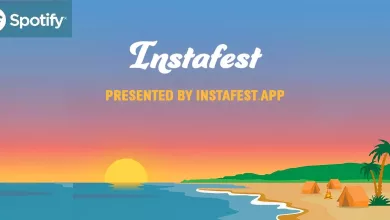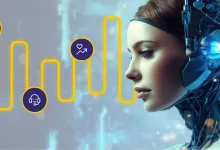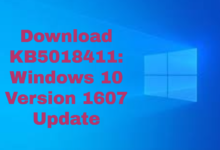How to Reset Firestick Remote? A Quick Guide

Are you having trouble with your Firestick remote? Maybe it’s not responding, or you’re having trouble pairing it with your device.
Whatever the reason, resetting your Firestick remote can often solve the problem.
In this article, we’ll show you how to reset the Firestick remote step-by-step, so you can get back to streaming your favorite shows and movies.
How to Reset Firestick Remote? Step-by-Step Guide
Reset Firestick Remote – Universal Method

- Unplug your Firestick TV power cable, and wait at least 60 seconds.
- Press and hold the Left button, Menu button, and Back button on your remote for about 12 seconds.
- Release the button and wait 5 seconds.
- Then remove the batteries.
- Connect your Fire TV device and be patient until the message appears on the screen indicating that the remote couldn’t be identified.
- Reinsert the batteries into your remote.
- Tap the Home button.
- Once the LED indicator flashes in blue, your remote has been successfully paired. If the pairing is unsuccessful, hold down the Home button for a duration of 10 seconds.
Reset Basic Edition Remote

- Press and hold the Home button, and simultaneously press the Menu button three times.
- Release the Home button.
- Tap the Menu button nine times.
- Take out the batteries from your remote.
- Disconnect your Fire TV and wait for 60 seconds.
- Reinsert the batteries into your remote.
- Plug in your Fire TV.
- When the Home screen becomes visible, press and hold the Home button for a duration of 40 seconds.
- Allow 60 seconds for the setup to finalize
Reset 1st Generation Alexa Voice Remote

- Disconnect your Fire TV and wait for 60 seconds.
- Simultaneously press and hold down the Left button and the Menu button for a duration of 12 seconds.
- Let go of the buttons and wait for 5 seconds to pass.
- Take out the batteries from your remote.
- Plug in your Fire TV and remain patient until the screen appears, indicating that the remote is not detected.
- Reinsert the batteries into your remote.
- Utilize the remote to press the Home button.
- Your remote should now be successfully paired. However, if the pairing is unsuccessful, press and hold the Home button for a period of 10 seconds.
Identifying Common Firestick Remote Problems
Here are some of the most common problems that users face:
Remote Not Responding
If your remote isn’t responding, the first thing you should do is check the batteries.
Make sure that the batteries are properly inserted and that they have enough power.
If the batteries are fine, try resetting the remote.
Read Also: How to Clear the Cache on Android?
Buttons Not Working
If some of the buttons on your remote aren’t working, it’s possible that the remote is damaged or that there’s something blocking the signal.
Check to make sure that there’s nothing blocking the signal between the remote and the Firestick.
You can also try resetting the remote as described above. If the problem persists, you may need to replace the remote.
Pairing Problems
If you’ve recently replaced your remote or if you’re having trouble pairing your remote with your TV.
There are a few things you can try. First, make sure that your Firestick is turned on and that it’s within range of your remote.
You can also try resetting the remote and restarting the TV.
Troubleshooting Mode
If you’re having trouble with your Firestick remote, you can put it into troubleshooting mode.
This will help you identify any issues that might be causing the problem.
To activate troubleshooting mode, press and hold the Play/Pause button and the Up button at the same time for three seconds.
Then, press the Menu button to turn off troubleshooting mode.
Read Also: Anti Malware Executable Service: Fixing High CPU Usage
Conclusion
Resetting your Firestick remote can be a quick and easy solution to various issues you might encounter with your device.
Whether your remote is unresponsive, not pairing with your Firestick, or simply not working as it should, resetting it can help resolve the issue.
As we’ve discussed in this article, there are several ways to reset your Firestick remote, depending on the model you have.
Some of the most common methods include holding down specific buttons, removing the batteries, and unplugging your Firestick from the power source.
Regardless of which method you choose, it’s important to follow the steps carefully to ensure that you reset your remote correctly.
If you’re unsure about the process, you can always consult the user manual that came with your Firestick or refer to the official Amazon website for guidance.