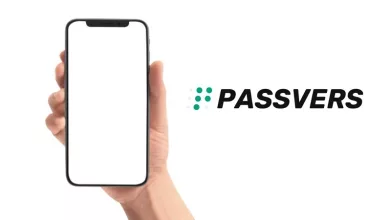Chromecast Remote not Working? Here’s the Solution.

Are you trying to enjoy your favorite streaming services with your Google Chromecast device but the remote isn’t working?
Don’t worry, we have got you covered!
In this blog post, we will help you troubleshoot and resolve the issue of a Chromecast remote not working.
We’ll explain the various causes of this problem and offer some solutions to help get the remote working again quickly and easily.
Read on to find out how!
Chromecast Remote Not Working

The Google Chromecast device allows you to stream a variety of content from your smartphone, laptop, or tablet to the big screen.
However, it can be quite annoying when the remote is not working properly.
There are several possible causes for this problem including a dead battery, faulty connection, or defective hardware.
Fortunately, there are some simple steps you can take to diagnose and fix the issue.
Things You Will Need:
- A compatible device such as a laptop, smartphone, or tablet
- A steady internet connection
- Your Chromecast remote
How to Fix Chromecast Remote Not Working?
Follow these steps if your Chromecast remote is not working.
- Replace the batteries: The simplest solution to a remote not working with Chromecast is to replace the batteries. Check for any signs of corrosion or damage and replace them if necessary.
- Reset the Remote: Performing a factory reset will restore your Chromecast voice remote to its original factory settings. Remember that this action will erase your data and cannot be reversed. Reset your remote using the below steps.
- Check if the batteries in your Chromecast voice remote still have a charge remaining. (Optional)
- Take out the batteries from the remote.
- Press and hold the Home button.
- While holding the Home button, reinsert the batteries.
- Keep holding the button until the LED light stays solid.
- Once the light starts pulsing, release the button and wait.
- Reset the connection: If you’re having trouble connecting your device, try resetting the connection. On your device, go to “Settings” and then select “Reset Network Settings”. Then, reconnect the device to your Chromecast.
- Update firmware: If you’re still having trouble with the remote not working properly, try updating the firmware on your device. This can be done directly from the app on your device.
- Contact Google Support: If you’ve tried all of the above solutions and are still having trouble getting the remote to work, contact Google Support for further assistance. They can help troubleshoot the issue and provide additional support if necessary.
Possible Causes of Chromecast Remote Not Working
- Dead or low battery: The most common cause of a remote not working with Chromecast is a dead or low battery in the remote. Check the batteries and replace them if necessary.
- Faulty connection: If your device’s Bluetooth connection isn’t functioning correctly, it could be causing interference with the remote. Make sure that your device is connected correctly and the Bluetooth is enabled.
- Defective hardware: If you’ve tried all of the above solutions and still can’t get the remote to work, it could be a defective piece of hardware. In this case, you may need to contact Google for support or replace the device.
Read Also: 8 Tips for Getting the Most Out of Google Chrome
How to Reset Your Chromecast Device?
If you’re experiencing problems with your Chromecast device, one of the first steps you should take is to reset it.
Resetting the device will restore it to its factory settings and can help resolve any issues you may be having.
To do this:
- Ensure the Chromecast is plugged into the TV and powered on.
- Press and hold the button on the back of the device.
- Observe the LED blinking yellow.
- Once the LED light turns solid white, release the button.
- Your device will be reset and ready to use.
Read Also: Amazon is Changing its Return Policy to Cut Costs
FAQ
How long does the Chromecast remote last?
The life of a Chromecast remote depends on how often you use it. Generally, the battery should last up to two years if used regularly.
Does Chromecast remote have batteries?
Yes, it requires two AAA batteries. Make sure to replace them if they are dead or low in order for the remote to work.
Will any device work with Chromecast?
No, not all devices are compatible with the Chromecast. Be sure to check that your device is compatible before attempting to connect it.
Why is Chromecast remote light on?
The light on the remote indicates that it is connected to your device. If you’re having trouble connecting, make sure the Bluetooth connection is enabled and properly set up.
How do I use my iPhone as a Chromecast remote?
You can use your iPhone as a Chromecast remote by installing the Google Home app. The app allows you to control your device, adjust settings, and more.
Wrapping up
We hope this guide has helped you troubleshoot and resolve the issue of a Chromecast remote not working. Remember, if all else fails, contact Google Support for further assistance. Thanks for reading and happy streaming!