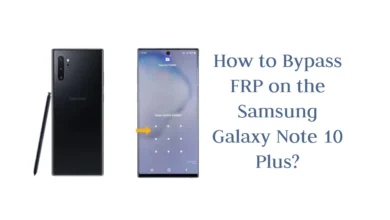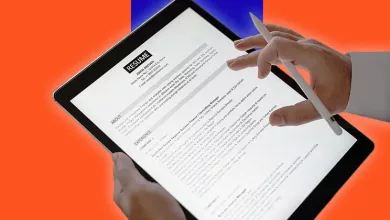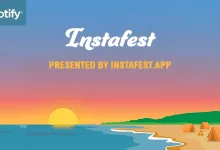How to Clear the Cache on Android?
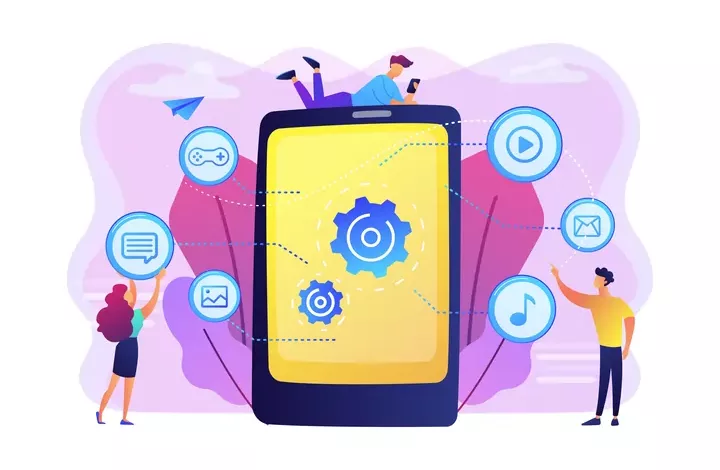
If you’re an Android user, you might have noticed that your device has become sluggish or unresponsive over time.
This is often due to the cache, a temporary storage area where apps store data to speed up their operations.
Clearing it on your Android device can help improve its performance and free up storage space.
Clearing the cache on Android is a straightforward process that can be done in a few simple steps.
In this blog, we will briefly guide you on how to clear the cache on Android.
How to Clear the Cache on Android? Steps
Clear Apps Cache
- Go to your device’s Settings.
- Scroll down and select Apps & Notifications or Applications.
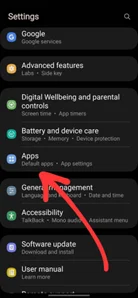
- Tap on the app you want to clear the cache for.
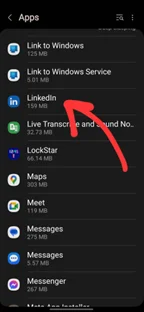
- Select Storage.
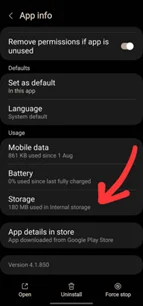
- Tap Clear cache.
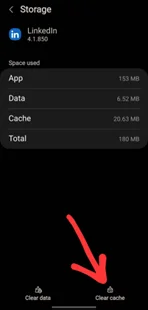
For all Apps: You can also clear it for all apps at once by going to Settings > Storage > Cache data and selecting OK to clear all stashed data.
Clear Browser Cache
Clearing your browser’s cache can help improve page loading times and free up space on your device. Here’s how to do it on the most popular Android browsers:
Google Chrome
- Open Chrome.
- Tap the three dots in the top right corner.
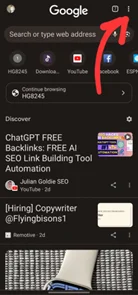
- Select History.
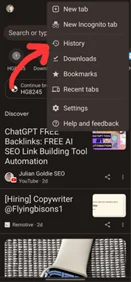
- Tap Clear browsing data.
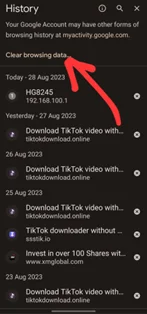
- Choose the time range you want to clear.
- Check the box next to the Cached images and files.
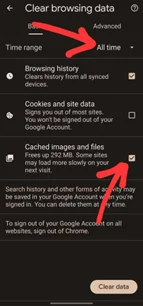
- Tap Clear data.
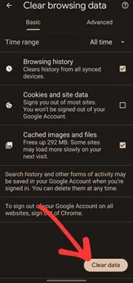
Mozilla Firefox
- Open Firefox.
- Tap the three dots in the top right corner.
- Select Settings.
- Tap Clear private data.
- Check the box next to Cache.
- Tap Clear data.
Read Also: What Happened to Files Over Miles and What are the Alternatives?
Clear System Cache
Clearing the system cache can help fix issues with your device and improve its performance. Here’s how to do it:
- Turn off your device.
- Press and hold the Volume Up and Power buttons at the same time.
- Release the buttons when you see the Android logo.
- Use the volume buttons to navigate to Recovery mode and select it with the Power button.
- When you see the Android robot with the exclamation mark, press and hold the Power button and tap the Volume Up button once.
- Use the volume buttons to navigate to the Wipe cache partition and select it with the Power button.
- Wait for the process to complete and select Reboot system now.
Note that clearing the system cache will not delete any personal data or settings on your device.
Why Clear Cache on Android?
Your Android device stores temporary files and data in its cache to speed up the performance of apps and the operating system.
Over time, this can become cluttered and bloated, leading to slower performance and other issues.
Clearing the cache can help resolve these issues and improve the overall performance of your device.
Here are some reasons why you might want to clear the cache on your Android device:
- Free up storage space: Cached data can take up a significant amount of storage space on your device. Clearing can free up some of this space, allowing you to store more Android apps, photos, and other files.
- Resolve app issues: Cached data can sometimes cause issues with apps, such as crashes or freezing. It can help resolve these issues and improve the stability of your apps.
- Improve device performance: A cluttered cache can slow down your device’s performance, causing apps to take longer to load and the device to respond more slowly. Clearing it can help speed up your device and improve its overall performance.
- Protect your privacy: Some apps store sensitive information in their cache, such as login credentials or browsing history. Clearing the cache can help protect your privacy by removing this information from your device.
- Improve battery life: Clearing the cache can also help to improve the battery life of your Android device. When apps run smoothly, they use less battery power. By clearing the cache and improving app performance, you can help to extend the battery life of your device.
Potential Issues and Solutions
Clearing the cache on your Android device can help solve various issues, such as slow performance, app crashes, and storage space problems.
However, there are some potential issues you may encounter when clearing the cache, such as:
App Data Loss
Clearing the cache may also delete the app’s data, including login credentials and settings.
If you’re experiencing issues with an app, clearing the cache may not solve the problem, and you may need to clear the app’s data instead.
Keep in mind that clearing the app’s data will remove all your app settings and user data, and you’ll need to set up the app again from scratch.
Incomplete Clearing
Clearing the cache may not always clear all the temporary files, and some files may remain in the cache folder. This can cause issues with the app’s performance and storage space.
To ensure that the cache is fully cleared, you can use a cache cleaner app or manually delete the cache files from the device’s storage.
System Instability
Clearing the cache may cause some apps to malfunction or crash, especially if the app relies heavily on cached data.
If you notice any issues with the app’s performance after clearing the cache, you may need to reinstall the app or contact the app developer for support.
Read Also: How to Change Apple ID Email Address? A Quick Guide
To Conclude
Clearing the cache on your Android device can help improve performance and free up space.
Whether you want to clear it for individual apps or your entire device, the process is simple and can be done in just a few steps.
Remember to be cautious when clearing the cache for certain apps, such as messaging or email apps, as it may delete important data. Always make sure to back up any important data before clearing.
By following the steps outlined in this article, you can keep your Android device running smoothly and efficiently.